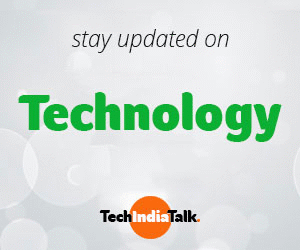Photoshop is an essential tool for graphic designers, providing increased productivity and flexibility. With features like a file browser, vanishing point tool, smart sharpen and noise reduction filters, smart objects, and camera workflow enhancements, it offers professional photo editing and digital imaging capabilities with non-destructive editing.
However, there are many hidden features and insights to this software that can be difficult to discover. Here are some tips to help you navigate Photoshop:
- You can simulate bold and italic formatting styles for fonts that don’t have these options. Click the button on the type tool option to bring up the character palette, then select text and click the arrow in the upper right-hand corner of the palette menu to find faux bold and italics. However, this formatting cannot be used with warped type.
- Quickly flip through blend modes while trying out effects using the keys “shift+” to change to the next mode and “shift-” to go to the previous mode. However, if anything is highlighted, the shortcut will not work; you must press “esc” and then use the shortcut keys again. When a painting tool is active, this shortcut will change the blend mode of the painting tool.
- Use the photomerge feature to seamlessly combine multiple images into a panorama. This feature can be accessed from the Automate menu, and you can refine the composition using tools like rotate, zoom, pan, and set vanishing point.
- When resampling images, use either Bicubic Smoother for upsampling or Bicubic Sharper for downsampling. You can specify which interpolation method to use by going to general preferences and setting a default.
- There are two features for printing: contact sheet II and picture package. Use contact sheet when you want all images to be the same size and to print the name below the image. Use picture package when you want different image sizes on the same page, multiple copies of the same image, or a text overlay.
- To remove glare from eyeglasses in an image, use a part of the lens that doesn’t have glare to layer over the lens with glare. Use tools like rotate, skew, and a soft-tip eraser to soften the edges, making sure the glare doesn’t show through from below. Alternatively, use the clone tool for more precise work.
- Online services allow you to connect to online photo printing and sharing sites.
- The web photo gallery can generate hyperlink pages that can be uploaded to a server.
- The picture package option helps you prepare photos in a layout with multiple size prints on one page.
- The history log details every step taken, including time-tracking and a legal record. Choose between three options: a sessions-only record that only records when Photoshop is opened or closed, a concise record that includes each action and text appearing in the history palette, or the complete editing history, including text appearing in the actions palette.
Photoshop is a powerful tool for designers, and with practice, you can master every subtlety. You can crop, rotate, resize, create shapes, add layers, change text, and play with colors to create stunning designs. The more you use Photoshop, the more you’ll learn.