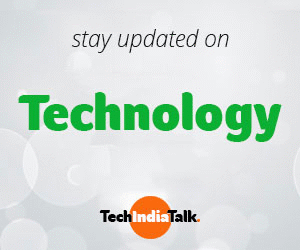When you uninstall a Windows application, it leaves behind multiple traces such as unused registry keys, configuration files, and shared libraries. If you’re trying out different applications, you may end up downloading and testing dozens of them before choosing the right one. However, many of these products leave behind a lot of garbage even after being uninstalled.
Even comprehensive suites from big-name companies are not immune to leaving behind traces that can cause problems on your computer. For example, firewalls may forget to remove system-level drivers that filter IP packets, slowing down your PC’s performance. Additionally, tools used to make backups of CDs and DVDs often leave behind drivers that slow down access to optical disks and make reads and writes less stable.
Simple utilities from small companies and independent software vendors are also likely to leave traces behind in obscure places, making it difficult to trace and clean up. This makes it challenging to maintain a clean computer, especially if you’re testing multiple applications before settling on one.
To solve this problem, ChemTable offers Reg Organizer, a tool that helps you clean up your computer and remove all traces left behind after uninstalling an application. Reg Organizer takes snapshots of your system before and after installation, comparing the two snapshots to discover all changes made to your files and Windows Registry settings. When you uninstall an application with Reg Organizer, it cleans your computer of all traces left behind, effectively restoring it to its pre-installation state.
With Reg Organizer, you can try as many tools, utilities, and packages as you want without slowing down your PC or littering its hard disk with unnecessary files and registry settings. To remove applications and all their files, registry settings, and other traces, simply open Reg Organizer, select “Application Uninstall” from the “Mode” menu, and follow the prompts to restore your computer to its original state.