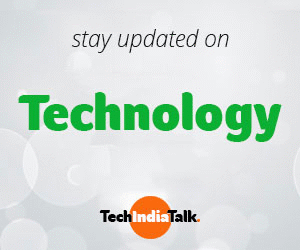If you encounter the “No Audio Device” error on your Windows computer, it is likely that your sound card is not installed correctly. Although other issues can cause this error, a poorly installed sound card is the most common cause. If the audio card is not connected properly to the motherboard or if you do not have an audio controller connected, you will receive this error message. Additionally, it is possible that the device you are attempting to use is incompatible with your motherboard.
To troubleshoot the most common error, which is an improperly installed card, follow these steps:
- Locate your audio controlling device or controller. This controller allows you to adjust the sound for everything on your computer.
- Go to your start menu and then to your control panel. From there, go to add hardware and manually search for the hardware yourself. Do not allow the computer to search automatically, as an improperly installed device may not be recognized.
- Scroll down to sound devices and search for your audio controller. Check the properties of the device and see if it is installed correctly. If it is not installed correctly, you will see a yellow highlighted question mark beside the device’s name.
- Uninstall your sound card and drivers, then reboot. Enter the BIOS, disable the onboard audio, game port, and MIDI. Boot back into Windows, go to add/remove programs, and ensure that any programs related to the device have been removed.
- Reinstall the sound card and drivers. Check the manufacturer’s website for driver updates, as updates may have been made since the sound card was manufactured and released. Restart your computer again.
- Finally, ensure that the default device in audio properties is not the onboard audio. Disable the onboard audio altogether to prevent any conflicts.
If you still experience difficulties, try these additional troubleshooting ideas:
- Borrow a fully functioning sound card from a friend before purchasing a new one. This will help you determine if the error is in the card itself.
- Try using a different PCI slot. Windows may detect the sound card as new and configure it correctly on the new slot.
- If you have an onboard sound card but are using a separate sound card, disable the onboard one to avoid conflicts.
Always ensure that the sound card you purchase is compatible with your motherboard. If the compatibility is not listed on the packaging, research the product online before purchasing.